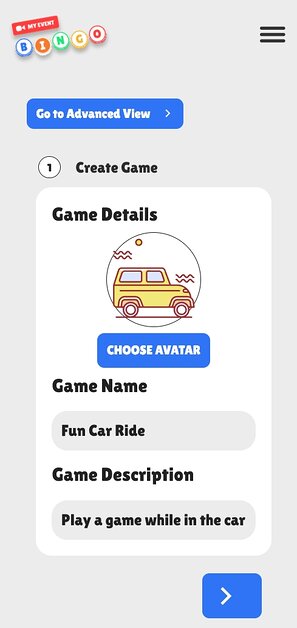
Make It Yours
Every team and match has its own rhythm, and your Bingo game can match that excitement.
- Squares: Add moments like “goal celebration,” “yellow card,” “corner kick,” or “diving save.” Include fun ones like “fan face paint,” “coach argues call,” or “player ties shoe.”
- Themes: Use any 5-letter word on the top of the card to replace BINGO and make it something fun tied to your team or country. Customize your center free square with your favorite player or team chant.
- Devices: Everyone can play from their phone, tablet, or computer, and the MyEventBingo app keeps everyone connected in real time.
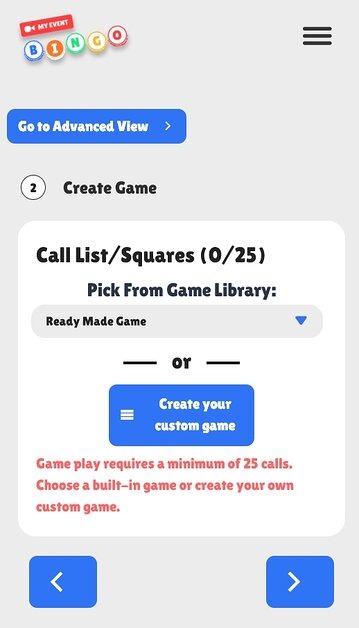
Pro Tips
- Play along during big tournaments or team rivalries for even more excitement.
- Award small prizes for the first Bingo each half or for spotting rare plays.
- Include both on-field moments and crowd interactions to keep the whole group involved.
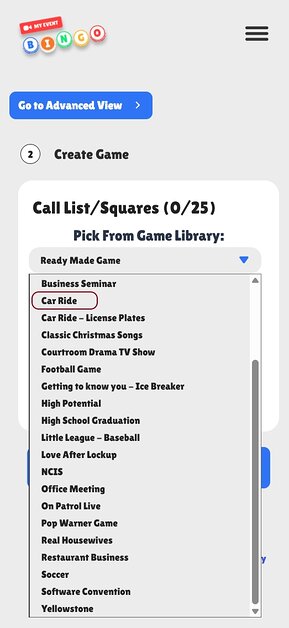
Ready to Play?
My Event Bingo keeps fans tuned in and connected during every match. Whether you are watching from home, a pub, or a packed stadium, it turns soccer into an interactive experience filled with fun and shared energy.
Use our Soccer Game template and customize the squares with the plays, players, and moments your group loves most.
